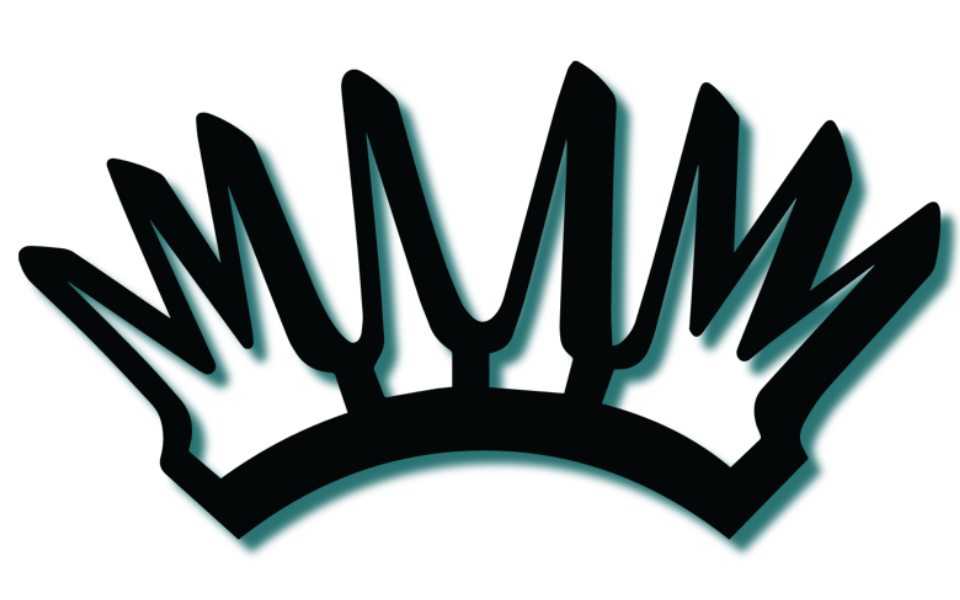MEMBER SUPPORT
Member FAQ
-
10:00a - 5:00p - The Nieux is open for co-working.
5:00p - 7:00p - The Nieux acts as host for Season 2 Calendar Events.
-
Yes! Guests are welcome - Just have them fill out our guest form [HERE]
-
Yes! Guests are welcome - Just make sure to RSVP accordingly for events.
-
Remember when we said that the Nieux Society token was your membership card to access all the amazing benefits of the Collective?
We meant it!
Starting Monday - September 18th we will be asking ALL members & guests to “sign in” every time you come to The Nieux.
This “sign in” comes in the form of a verifier app called Tokenproof. It populates a constantly changing QR code that is tied specifically to your membership. You pull it up when you get here. We scan it. You have fun. Super simple!
I have total faith you can figure this process out based on the super detailed instructions below, but if you get stuck, Rachael is your contact. Shoot her an email (rachael@nieux.co) & help will be on the way.
-
Here are the step-by-step instructions on how to download Tokenproof and connect your wallet:
Download the Tokenproof app from the app store.
Open your MetaMask/Coinbase wallet & click on the browser icon at the bottom of the screen. (2nd button from the right for MetaMask - Center for Coinbase)
Go to the Tokenproof website: https://tokenproof.xyz/
Click on the "Get Started" button.
Select "I'm a user".
Choose the wallet provider that you want to connect to Tokenproof.
Double check you are connecting the wallet that has your Nieux Society Collective token in it.
Once you have selected your wallet, click on the "Connect Wallet" button.
You will be prompted to sign a one-time message. Signing this message will not cost you any gas and does not in any way allow Tokenproof to have access to your funds or tokens.
Once you have signed the message, your wallet will be connected to Tokenproof.
Here is the visual guide to get you onboarded to Tokenproof: Click me!
Here are some additional things to keep in mind:
If you lose your phone or delete the Tokenproof app, you will need to connect your wallet again.
Tokenproof is a secure way to prove ownership of your NFTs. However, it is important to keep your wallet private and secure.
-
-
Open your MetaMask/Coinbase wallet & click on the browser icon at the bottom of the screen. (2nd button from the right for MetaMask - Center for Coinbase)
For a visual: CLICK HERE
-
To ensure you are able to receive NFT airdrops from the Nieux Society Team make sure ‘Enable OpenSea API’ and ‘Autodetect NFTs’ are toggled on.
*Does not apply to Coinbase Wallets
-
You need to go on to OpenSea to make your NFT visible.
To unhide an NFT on OpenSea, follow these steps:
Go to your OpenSea profile and click on the More tab.
Select Hidden.
Find the NFT you want to unhide and click on the three dots in the bottom right corner.
Select Unhide.
The NFT will be moved back to your Collected tab & will be visible in your wallet.
-
If your NFT still isn’t showing up try this.
To refresh the metadata for an NFT on OpenSea, follow these steps:
Go to the OpenSea website and sign in to your account.
Search for the NFT you want to refresh the metadata for.
Click on the NFT to open its details page.
In the top right corner of the page, click on the three dots.
From the dropdown menu, select "Refresh Metadata”.
-
Having Trouble with Tickets on Tokenproof?
Here is a super short video of the entire process!